How to Download Sage 50 on a New Computer: A Step-by-Step Guide
- Delilah Lewis
- May 29, 2025
- 2 min read
Updated: Nov 20, 2025
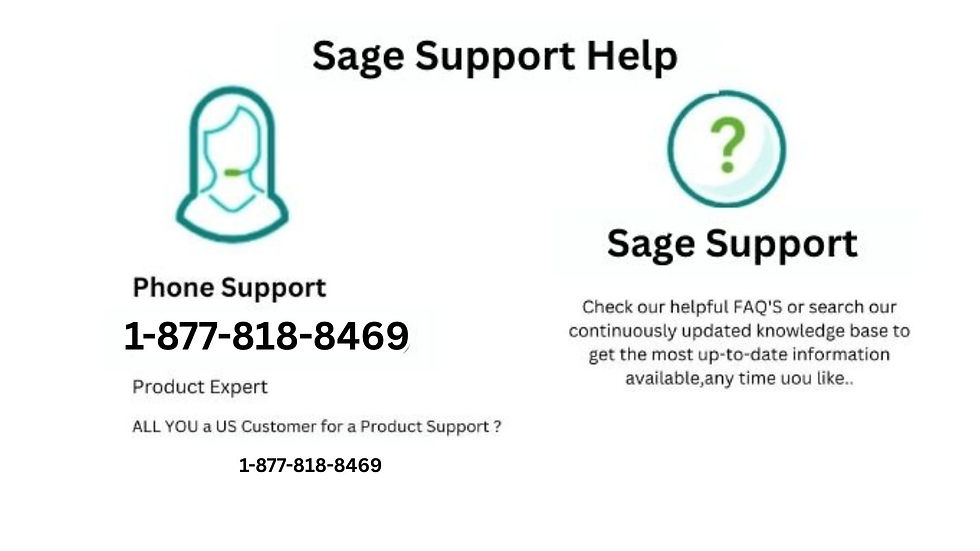
Sage 50, formerly known as Peachtree, is a powerful accounting software widely used by small to medium-sized businesses. If you've recently upgraded to a new computer and need to reinstall Sage 50, the process is straightforward but requires attention to detail to ensure everything transfers smoothly.
This guide walks you through downloading and installing Sage 50 on your new computer, step by step.
Step 1: Ensure You Have Your Sage 50 License Information
Before downloading Sage 50, gather the following:
Product and serial number
Activation key
Customer ID
You can find these in your original purchase confirmation email or by logging in to your Sage account.
Tip: If you’ve lost your license info, contact Sage customer support before proceeding.
Step 2: Backup Your Company Data (From Old Computer)
To avoid any data loss:
Open Sage 50 on your old computer.
Go to File > Back Up.
Choose a destination (USB drive, external hard drive, or cloud storage).
Click Back Up to create a compressed .ptb file.
Step 3: Download Sage 50 on the New Computer
Follow these steps to download the software:
Open a browser on your new computer.
Go to the Sage 50 download page.
Select your version (e.g., Sage 50 2024, 2023, etc.).
Click the download link to start the installer.
Once downloaded, open the installer to begin setup.
Note: You may need administrative rights to install the software.
Step 4: Install Sage 50
Launch the installer.
Accept the license agreement and click Next.
Enter your serial number when prompted.
Choose Standalone Computer if you're not setting it up on a network.
Follow the on-screen instructions to complete installation.
After installation, Sage 50 may prompt you to activate the software online using your activation key and Customer ID.
Step 5: Restore Your Company Data
Now that Sage 50 is installed:
Open Sage 50 on your new computer.
Go to File > Restore.
Locate the .ptb backup file you saved earlier.
Follow the restore wizard to reload your company files.
Step 6: Update the Software (Optional)
After installation, it's good practice to check for updates:
Open Sage 50.
Go to Services > Check for Updates.
Follow the prompts if any updates are available.
Troubleshooting Tips
Firewall or Antivirus Blocking Install? Temporarily disable them during installation.
Missing Serial or Activation Key? Contact Sage support directly.
Switching to a New Version? Ensure compatibility of your company file with the new version.
Conclusion
Downloading and installing Sage 50 on a new computer is simple when you follow the correct steps: backup your data, download from the official site, install the program, and restore your company files. Always double-check license details and keep your backup files secure.
If you encounter any problems during installation or activation, Sage's support team is ready to assist you.
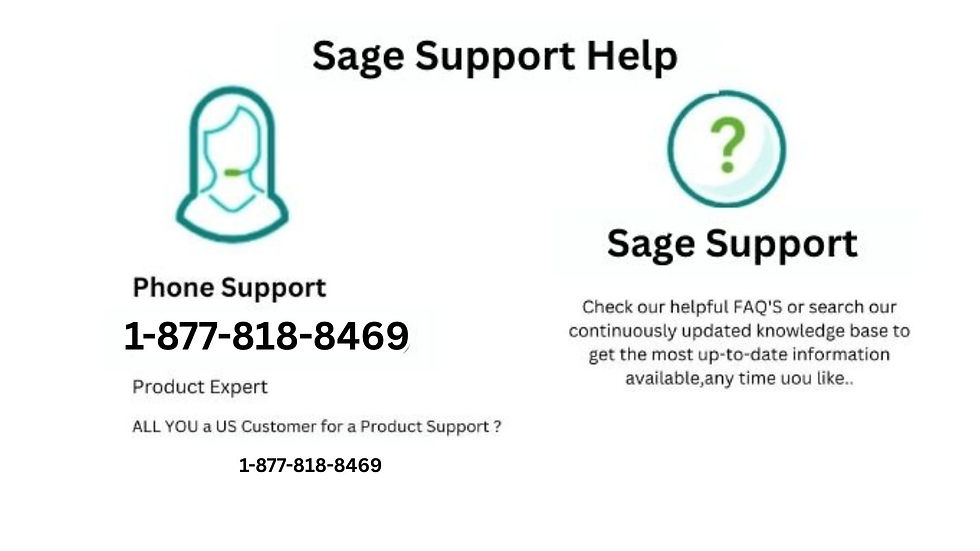
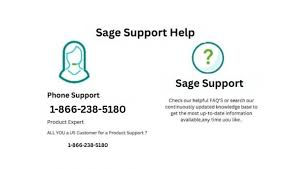
Comments