Sage 50 Error: "Error Opening Company DB" – Causes, Solutions, and Prevention
- Delilah Lewis
- Jun 9, 2025
- 3 min read
Sage 50 is a popular accounting software used by small and medium-sized businesses for managing their financial data. However, like any software, users may occasionally encounter errors that hinder productivity. One such common issue is the “Error Opening Company DB” message. This error can prevent users from accessing their company files, causing delays and potential data loss concerns.
In this article, we will explain the causes of this error, how to troubleshoot and fix it, and how to prevent it in the future.
🔍 What Does "Error Opening Company DB" Mean?
The error message "Error Opening Company DB" typically indicates that Sage 50 is unable to open the database for the selected company file. This problem usually arises when there is a disruption in the connection to the database or issues with the company file itself.
💥 Common Causes of the Error
Damaged or Corrupt Company FileIf the company database file is damaged, Sage 50 may not be able to open it properly.
Connection Issues with the Database Engine (Actian/SQL)Sage 50 uses database engines like Actian (formerly Pervasive). If the service is not running or is misconfigured, the software can't access the database.
Incorrect Data Path ConfigurationSage may be looking in the wrong location for the company file.
Permissions ProblemsInsufficient file or folder permissions can prevent Sage from accessing the necessary files.
Antivirus or Firewall InterferenceSecurity software can mistakenly block access to database services or company files.
Network Issues in Multi-User EnvironmentsIf the company file is hosted on a server and the client cannot connect to it due to network problems, this error can appear.
🛠️ How to Fix "Error Opening Company DB"
Here are step-by-step solutions to resolve the error:
1. Check the Data Path
Open Sage 50 and locate the data path through Help > About > Data Path.
Navigate to the path and check if the company folder and files exist.
If missing or incorrect, correct the data path in the .INI file or relink the company.
2. Restart the Actian/SQL Service
Go to Services (press Win + R, type services.msc).
Look for Actian PSQL Workgroup Engine or Actian Database Engine.
Right-click and choose Restart.
Try reopening Sage 50.
3. Verify File and Folder Permissions
Right-click the company folder > Properties > Security.
Ensure Full Control is granted to all users needing access.
4. Temporarily Disable Antivirus/Firewall
Disable antivirus or firewall temporarily to check if it resolves the issue.
If it does, create an exception for the Sage 50 software and database engine.
5. Repair the Company File
Use the built-in Sage Data Verification tool.
Open Sage 50 > Select the company > File > Maintenance > Check Data.
If errors are found, choose to repair or restore from backup.
6. Reinstall or Repair Sage 50
As a last resort, reinstall the Sage 50 software or repair the installation through Control Panel.
🧰 Advanced Fixes (For IT Professionals)
Use the Sage 50 Database Repair Utility to repair or rebuild the connection.
Map network drives consistently on all client machines in a multi-user setup.
Check the Windows Event Viewer for logs related to Sage or database engine issues.
✅ Preventing Future Errors
To minimize the chances of seeing this error again, follow these best practices:
Regular Backups: Schedule automatic backups of your company files.
Use Reliable Network Infrastructure: Ensure stable connections in a multi-user environment.
Keep Software Updated: Install updates for Sage 50 and its database engines.
Educate Users: Train users not to force-close Sage or interrupt data-saving processes.
Maintain Antivirus Exceptions: Ensure Sage-related folders and executables are whitelisted.
📝 Conclusion
The "Error Opening Company DB" message in Sage 50 can be frustrating, but it's usually fixable with systematic troubleshooting. Whether the issue stems from file corruption, network troubles, or software conflicts, identifying the root cause is key to resolution. By implementing the fixes and following the preventive steps above, users can restore access and safeguard their data against future issues.
If the problem persists after trying these solutions, it may be time to contact Sage Support or consult an IT professional familiar with Sage 50 environments.
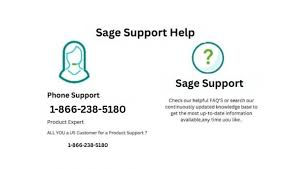
Comments