Sage 50 Firewall Error: Understanding, Diagnosing, and Resolving Network Connectivity Issues
- Delilah Lewis
- Jun 12, 2025
- 3 min read
Updated: Nov 20, 2025
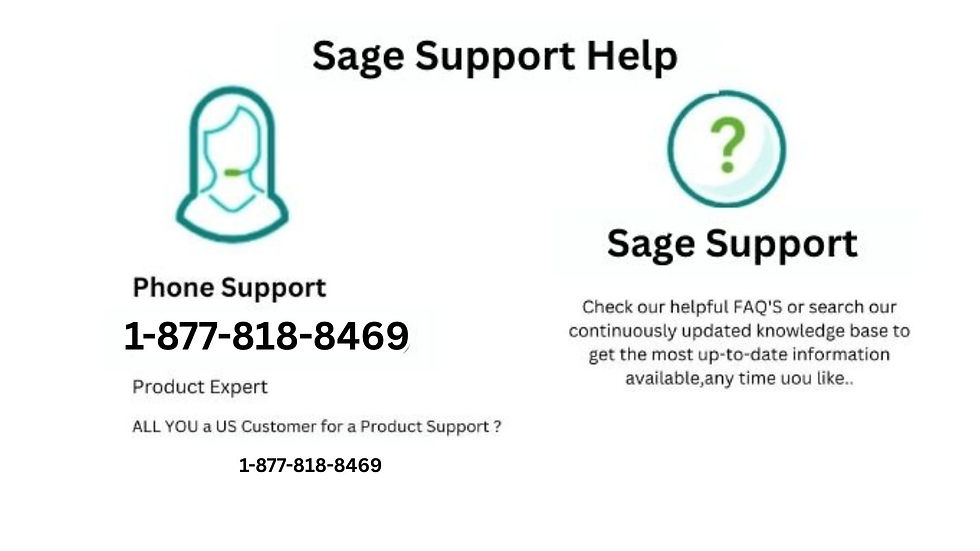
Sage 50 is a widely used accounting software that facilitates efficient financial management for businesses. However, users may encounter firewall-related errors that disrupt connectivity between the software and its database, leading to operational challenges. This article delves into the causes of Sage 50 firewall errors, provides diagnostic steps, and offers solutions to restore seamless connectivity.
Understanding Sage 50 Firewall Errors
A firewall error in Sage 50 typically manifests when the software is unable to communicate with its database due to network restrictions. This can occur when:
Firewall Settings Block Communication: Firewalls may prevent Sage 50 from accessing necessary ports or services.
Incorrect Configuration: Misconfigured firewall rules can inadvertently block legitimate traffic.
Network Changes: Updates or changes in the network environment can affect established connections.
These issues can lead to errors such as:
"Network Error: Unable to connect to the database."
"Firewall settings are preventing Sage 50 from accessing the network."
Diagnosing the Issue
Before implementing solutions, it's essential to diagnose the root cause of the firewall error:
Check Firewall Settings: Ensure that the firewall is not blocking Sage 50's required ports and services.
Verify Network Configuration: Confirm that network settings, including IP addresses and DNS configurations, are correctly set up.
Test Connectivity: Use tools like ping or telnet to test connectivity between the Sage 50 client and server.
Resolving Sage 50 Firewall Errors
1. Configure Firewall to Allow Sage 50
Ensure that your firewall allows Sage 50 to communicate through the necessary ports:
Inbound and Outbound Rules: Create rules to permit traffic on the ports used by Sage 50.
Allow Specific Applications: Add exceptions for Sage 50 executables to prevent them from being blocked.
For detailed instructions on configuring your firewall, refer to Sage's official documentation.
2. Open Required Ports
Sage 50 requires specific ports to be open for proper functionality:
Default Ports: Common ports include 13531, 13532, and 13533.
Custom Ports: If your installation uses custom ports, ensure they are open.
Consult your network administrator to open these ports on your firewall.
3. Disable Third-Party Antivirus Temporarily
Some antivirus programs may interfere with Sage 50's connectivity:
Temporarily Disable Antivirus: Turn off the antivirus software to check if it's causing the issue.
Test Connectivity: After disabling, test if Sage 50 can connect to the database.
If disabling the antivirus resolves the issue, consider adding exceptions for Sage 50 in the antivirus settings.
4. Verify Network Configuration
Incorrect network settings can lead to connectivity problems:
Check IP Addresses: Ensure that all devices are on the same network and have correct IP configurations.
DNS Settings: Verify that DNS settings are correctly configured to resolve domain names.
Advanced Solutions
If the basic troubleshooting steps do not resolve the issue, consider the following advanced solutions:
1. Reinstall Sage 50
Reinstalling Sage 50 can resolve issues caused by corrupted files or settings:
Uninstall Sage 50: Remove the current installation from your system.
Reinstall: Download and install the latest version of Sage 50 from the official website.
2. Update Network Drivers
Outdated or incompatible network drivers can cause connectivity issues:
Check for Updates: Visit the manufacturer's website to download the latest network drivers.
Install Updates: Follow the instructions to update your network drivers.
3. Consult Sage Support
If the issue persists, contact Sage Support for assistance:
Provide Details: When contacting support, provide detailed information about the error and steps you've taken.
Follow Guidance: Follow the instructions provided by Sage Support to resolve the issue.
Preventive Measures
To prevent future firewall errors:
Regularly Update Software: Keep Sage 50 and your firewall software up to date.
Monitor Network Changes: Be aware of any changes in your network environment that could affect connectivity.
Backup Configurations: Regularly back up your firewall and network configurations.
Conclusion
Firewall errors in Sage 50 can disrupt business operations, but with systematic troubleshooting and appropriate solutions, these issues can be resolved. By understanding the causes, diagnosing the problem, and implementing the recommended solutions, you can restore seamless connectivity and ensure the continued efficient operation of Sage 50.
If you require further assistance or encounter persistent issues, consider reaching out to Sage Support for expert guidance.
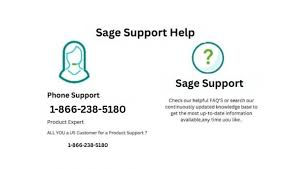
Comments