How to Fix Sage 50 License Errors: A Comprehensive Guide
- Delilah Lewis
- Jun 4, 2025
- 4 min read
Sage 50, previously known as Peachtree Accounting, is a widely used accounting software solution for small to medium-sized businesses. It offers robust features for managing finances, inventory, payroll, and more. However, like any software, users may encounter license-related errors that can disrupt their workflow. This article provides a detailed, step-by-step guide to understanding and resolving common Sage 50 license errors.
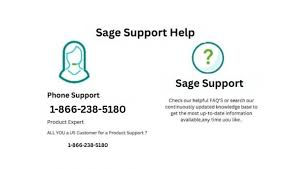
Understanding Sage 50 License Errors
License errors in Sage 50 can manifest in various forms, including:
Activation Key Expired: The activation key has reached its expiration date.
Invalid Activation Key: The key entered does not match the installed version.
Key File Not Found or Bad Key File: The software cannot locate or read the key file.
License Limit Exceeded: The number of allowed installations has been surpassed.
Pervasive Database Errors: Issues with the underlying database engine affecting license validation.
These errors can arise due to several reasons, such as system changes, expired subscriptions, or software conflicts.
Step-by-Step Solutions to Common License Errors
1. Resolving "Activation Key Expired" Error
An expired activation key can prevent Sage 50 from launching. To resolve this:
Verify Subscription Status: Ensure your Sage 50 subscription is active. If expired, renew it through the official Sage website or authorized resellers.
Update Sage 50: Ensure you are using the latest version of Sage 50. Sometimes, updating the software can resolve activation issues.
Re-enter Activation Key:
Open Sage 50.
Navigate to Help > Activate Product.
Enter your new or renewed activation key.
Follow the on-screen instructions to complete the activation process.
Contact Sage Support: If the issue persists, contact Sage Support for assistance.
2. Fixing "Invalid Activation Key" Error
If you receive an "Invalid Activation Key" message:
Check Version Compatibility: Ensure the activation key matches the version of Sage 50 installed. For example, a key for Sage 50 2023 will not work with Sage 50 2022.
Verify Key Entry: Double-check the activation key for any typographical errors. Ensure all characters are entered correctly.
Use Correct Edition Key: Ensure you are using the key for the correct edition (e.g., Pro, Premium, Quantum).
Contact Sage Support: If the key is correct and the issue persists, contact Sage Support for further assistance.
3. Addressing "Key File Not Found or Bad Key File" Error
This error indicates that Sage 50 cannot locate or read the key file:
Run as Administrator:
Right-click on the Sage 50 shortcut.
Select Run as Administrator.
Attempt to launch the software again.
Check File Permissions:
Navigate to the folder containing the key file (typically C:\ProgramData\Sage\Peachtree\Company.000).
Right-click on the key file and select Properties.
Ensure that the file is not marked as Read-only and that your user account has full permissions.
Reinstall Sage 50:
Uninstall Sage 50 from your system.
Restart your computer.
Reinstall Sage 50 using the original installation media or download the latest version from the Sage website.
Contact Sage Support: If the error persists, contact Sage Support for assistance.
4. Resolving "License Limit Exceeded" Error
This error occurs when the number of allowed installations has been surpassed:
Deactivate Unused Installations:
Log in to your Sage account.
Navigate to the Manage Licenses section.
Deactivate any installations that are no longer in use.
Uninstall Sage 50 from Unused Devices:
On devices no longer in use, uninstall Sage 50 to free up license slots.
Contact Sage Support: If you continue to encounter this error, contact Sage Support to discuss your licensing options.
5. Fixing Pervasive Database Errors Affecting License Validation
Pervasive Database errors can interfere with license validation:
Restart Pervasive Services:
Press Windows + R, type services.msc, and press Enter.
Locate Pervasive PSQL Workgroup Engine.
Right-click and select Restart.
Reinstall Pervasive Database Engine:
Uninstall the Pervasive Database Engine from your system.
Restart your computer.
Reinstall the Pervasive Database Engine using the latest version compatible with your Sage 50 installation.
Contact Sage Support: If the issue persists, contact Sage Support for further assistance.
Preventive Measures to Avoid License Errors
To minimize the occurrence of license errors:
Regularly Update Sage 50: Keep your software up to date to benefit from the latest features and fixes.
Maintain Active Subscription: Ensure your Sage 50 subscription is renewed on time.
Avoid Unauthorized Modifications: Do not alter system settings or files that could affect Sage 50's functionality.
Backup Regularly: Regularly back up your Sage 50 data to prevent data loss.
When to Contact Sage Support
If you have followed the above steps and continue to experience license errors, it may be time to contact Sage Support. They can provide personalized assistance and help resolve complex issues.
📞 Sage Support Contact Information:
Phone: 1-866-238-5180
Website:
Conclusion
License errors in Sage 50 can be disruptive, but with the right approach, they can be resolved efficiently. By understanding the common causes and following the step-by-step solutions provided in this guide, you can address most license-related issues. Remember to keep your software updated and maintain an active subscription to ensure smooth operation. If problems persist, don't hesitate to reach out to Sage Support for assistance.
Comments